Elements
Elements screen, is where elements are listed, new elements are created or Common Element Groups elements are added to the list.
After clicking the Elements button, the list page opens.
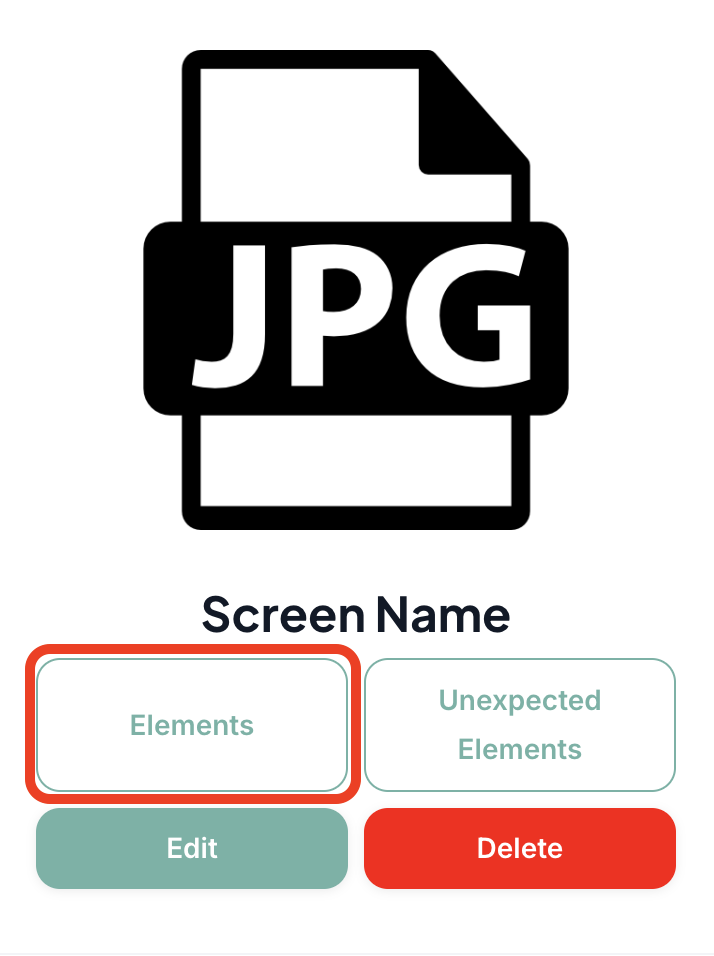
- To create a new element, click the “+Add” button.

-
In the Name field on the opened page, enter the name of the element to be added. This field is required.
-
- At least one of the Android and iOS locators must be selected.
- Then, the Selector Type and Value information must be set. The element cannot be created without entering this information if a Locator is selected.
Explore selector documentation for detailed usage guidelines!

Web Locator
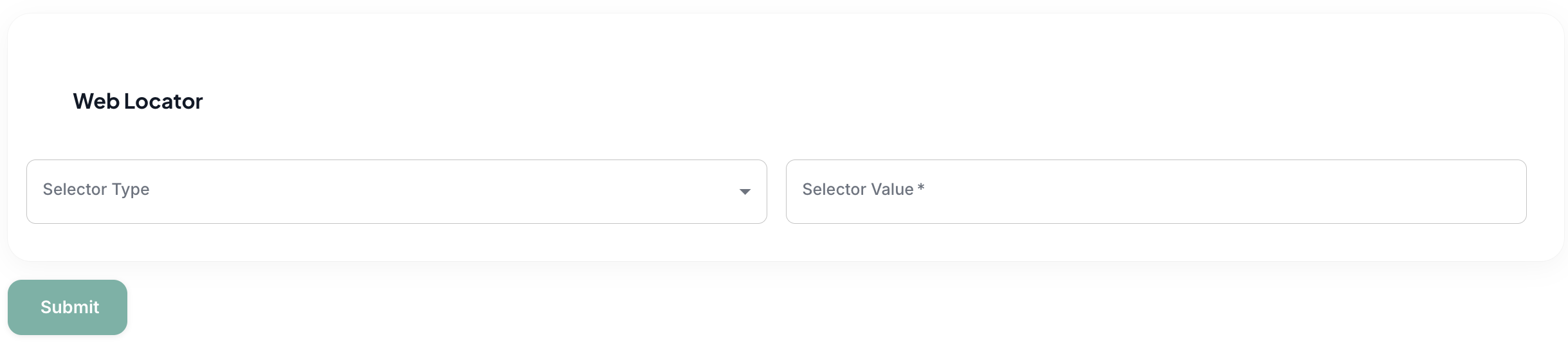
To add a web element, just specify the selector type and value.
Once all the necessary information is set, the item can be created by clicking the Submit button. After submitting, the element is listed on the table on the elements page.
- Information about the elements saved on the screen can be visible in the element list..
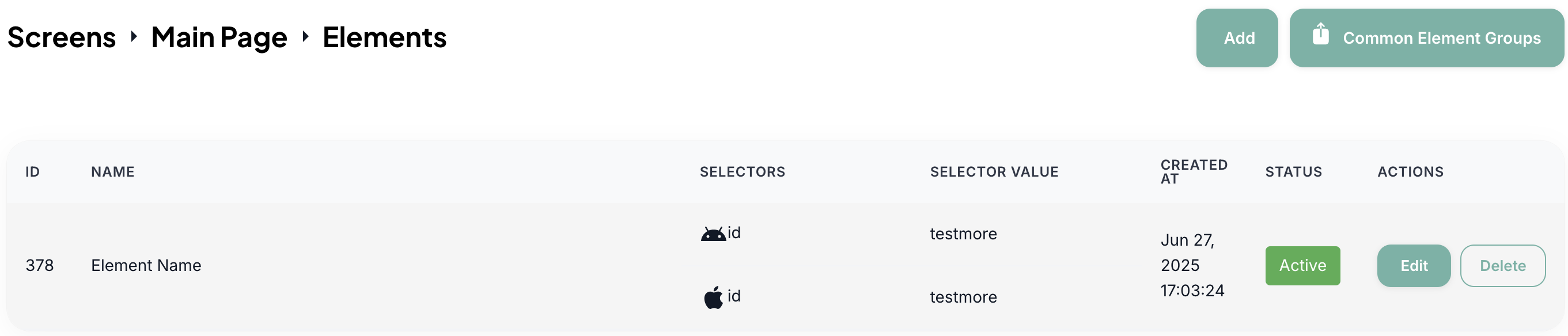
- The element can be deleted with the Delete button.
- With the Edit button, the set data can be edited and the element can be made active or inactive.
Edit
When the item is active it is visible when creating a test scenario but when it is inactive it is not.